{
"logo": {
"light": "https://res.cloudinary.com/curead/image/upload/c_scale,f_auto,q_auto,w_343/v1712843877/Shootmail/logos/shootm-logo-with-name_jgdq2l.png",
"dark": "https://res.cloudinary.com/curead/image/upload/f_auto,q_auto,w_343/v1713876965/Shootmail/logos/shootm-logo-with-name-dark-mode_rziumz.png"
},
"socialMedia": {
"facebook": null,
"instagram": null,
"twitter": "https://x.com/subhendupsingh",
"linkedin": null,
"youtube": null,
"github": "https://github.com/subhendupsingh"
},
"brandColor": "#ffb342",
"unsubscribe": {
"text": null,
"link": null
},
"contact": {
"email": "[email protected]",
"phone": "+91-9999933907",
"address": null
},
"signature": {
"avatar": "https://ik.imagekit.io/storebud/shootmail/profile_SMGkeyy0v.jpg",
"name": "SPS",
"position": "Founder",
"company": "Shootmail"
}
}